List view of classes
List View shows the complete list of classes in the database. Users may select the language in which the translation of a class is displayed in column Translation, apply multiple filters to the list, select columns to be included in the list, sort single columns and access information on individual classes.

- In the top part of the page tabs are shown that allow to switch between Tree view, Translator and Encyclopedia.

Search and filter
- A control panel is displayed at the top of the list, which you can use to configure the information displayed in the list.
- On the left-hand side there is a drop-down list where you can select the languages in which the translation of a class appears in column Translation.
- On the right-hand side there is a search field which searches an all columns in the table.
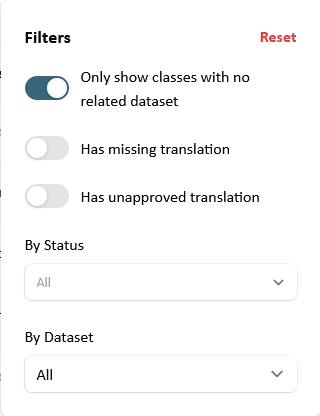
- Next to it is a filter that allows you to limit the list to classes:
- which are not related to a specific dataset, no related datasets (Only show classes with no related dataset);
- for which a translation in the selected language is not available (Has missing translations);
- which contains translations that have not yet been approved (Has unapproved translations);
- whose status is one or more of the following options to be selected from the drop-down list: Draft (classes that have been created but not approved by the manager of the process) or Approved (classes that have been approved by the manager) or Defined (classes that have an approved definition);
- which are related to one specific dataset to be selected from the drop-down list (By Dataset).
- Next to it is a column toggle that lets you choose the Columns that should be displayed in the list in addition to the columns Class description and Translation.

- A status line is displayed below the control panel when at least one filter has been enabled, in which single filters or all filters can be removed.

Customise rows
- A control panel is displayed in the footer of the list where you can:
- find the results currently shown and the total number of results;
- select the number of rows to be shown Per Page from a drop-down list (10, 25, 50, 100);
- move backward and forward between the group of rows and select the nth group of rows.