Edit a translation of a class
The EU Pollinator Hub guides you through the key elements required for a precise and accurate translation. Please note that you must have the necessary access rights to actively participate in the process described below. Contact the EU Pollinator Hub for more information.
- Enter a class dashboard by selecting a class.

- In the top part of the page tabs are shown that allow to switch between List view, Tree View, Translator and Encyclopedia.
Language

- Select the language of the translation from the Language list.
Expression

- Enter the Expression in the selected language.
Domains

- If an expression is specific for a particular domain contained in the list of Domains but has a different meaning in other circumstances, select the most appropriate domain for which this expression is specific. You may add multiple domains.
Grammatical information

- Grammatical information might be required in some cases to specify a translation, for example in cases in which singular and plural, noun and verb or different grammatical genders of a noun mean different things. It will always help people with limited language skills to correctly use an expression. It is therefore possible to add grammatical information.
- First select the grammatical Type.
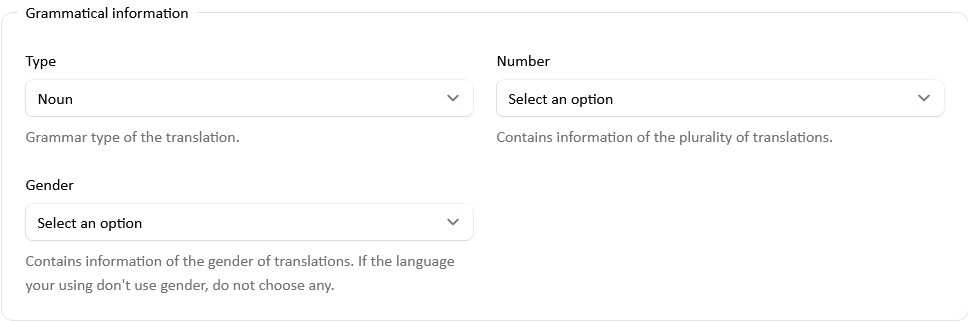
- If grammatical type Noun, Adjective, Compound noun or Compound adjective is chosen, then additional information may be added.
- Select the grammatical Number from the list.
- Select the grammatical Gender from the list.
Synonyms

- If more than one translation is provided for a given class, then one expression is the preferred translation and other translations are synonyms. Select from the list of Synonyms the term that is considered the preferred translation.
References

- Select the Format from the drop-down list in which you would like to provide the bibliographic data. Note that currently only CSL JSON is supported by the EU Pollinator Hub.
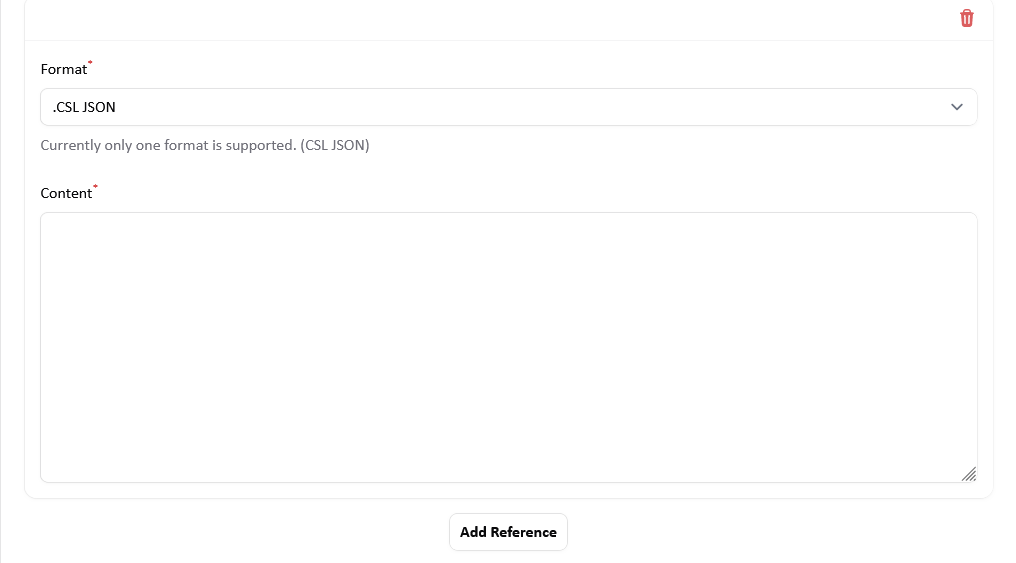 2. Enter the bibliographic data in the selected format in the Content text field.
3. The EU Pollinator Hub recommends the use of Zotero for creating bibliographic data in the required formats.
4. For deleting a reference select the Delete button.
2. Enter the bibliographic data in the selected format in the Content text field.
3. The EU Pollinator Hub recommends the use of Zotero for creating bibliographic data in the required formats.
4. For deleting a reference select the Delete button.
Save

- Select Create to save the information you have provided and return to the class dashboard.
- Select Cancel to return to the class dashboard without saving.